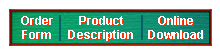
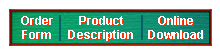
|
|
|
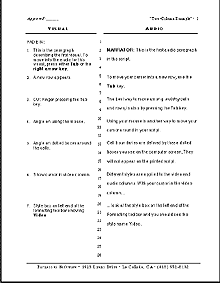 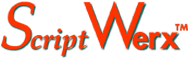 from Parnassus Software Video Formats Available for Windows and Macintosh Script Werx includes separate templates for:
Thoughtfully Designed Scriptwriting Tools Both two-column and four-column formats make it easy to:
|
Scene Headings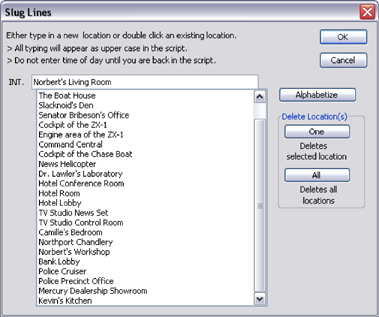 Locations (or descriptions) used for scene headings are tracked for you and easily available from the Shortcuts Toolbar. To use a new location, just type it into the dialog box. It will both be added to the list and used to create a new scene in your script. To use an existing location, just double click it. top of page |
Preferences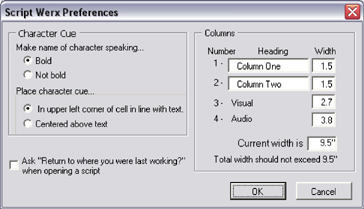 The Preferences dialog box is one of many ways that Script Werx lets you do things your way. This dialog box for four-column formats shows how you can easily change the column headings of the first two columns and control the widths of all four columns. top of page |
Shot Numbering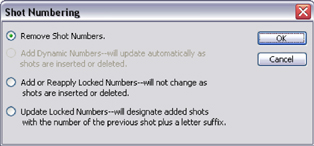 An easy-to-use dialog box lets you easily apply shot numbers that update automatically as you compose your script, then lock them in when your script goes into production. Added or deleted shots will then be designated with letter suffixes (for example: 3, 3a, 3b, etc.). An easy-to-use dialog box lets you easily apply shot numbers that update automatically as you compose your script, then lock them in when your script goes into production. Added or deleted shots will then be designated with letter suffixes (for example: 3, 3a, 3b, etc.).
Comments about this site. © 2007 Parnassus Software All rights reserved. |